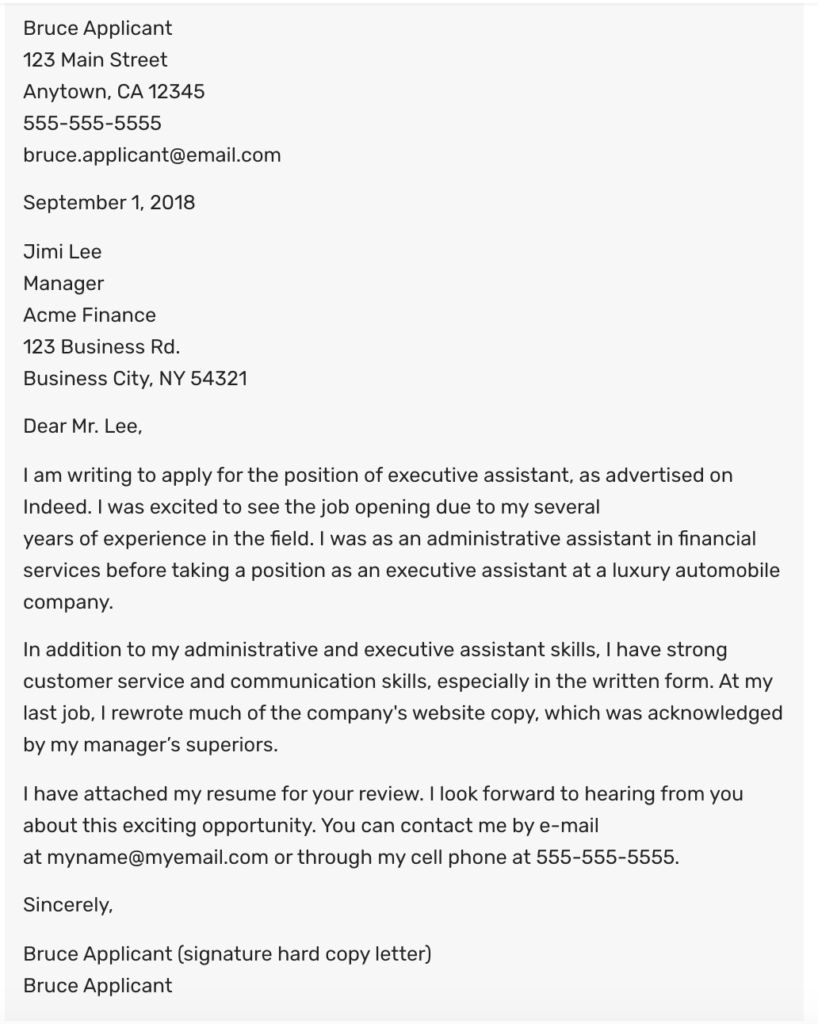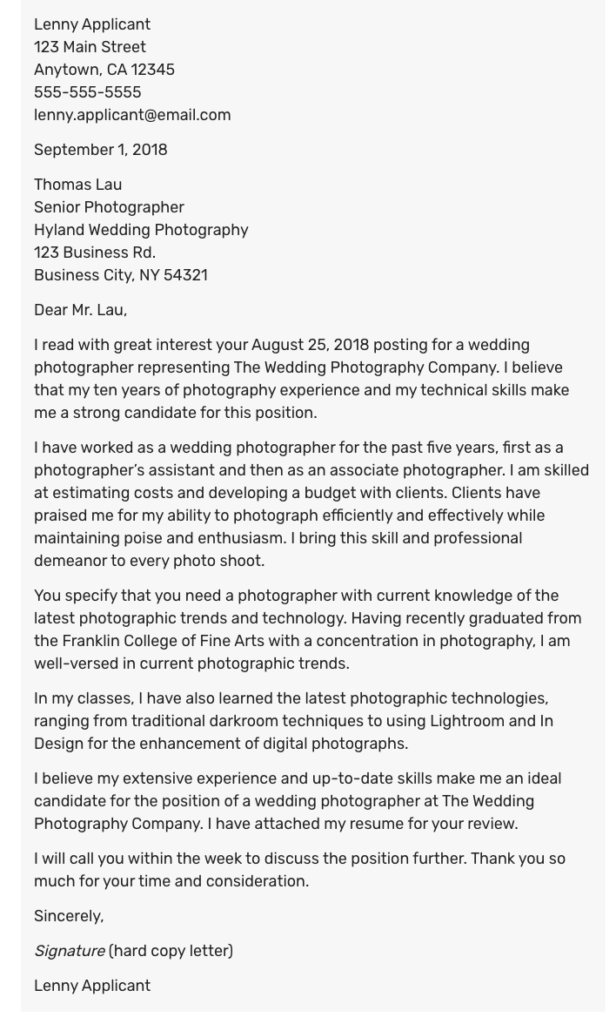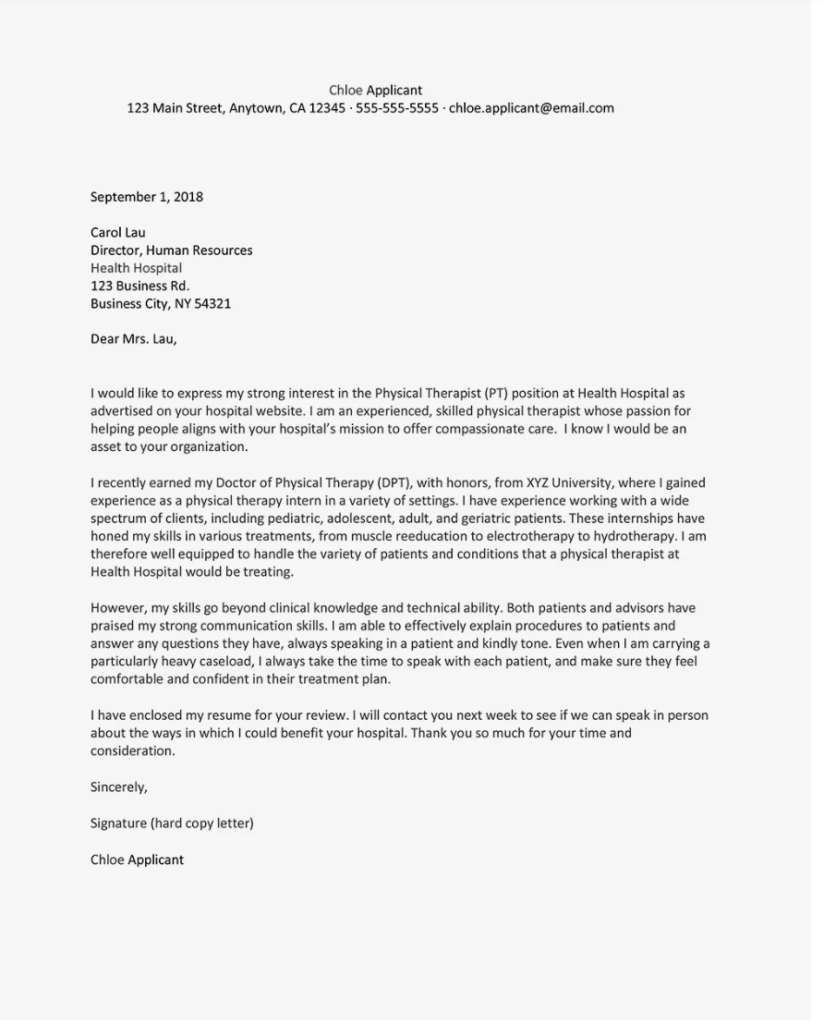Semester Review
Most students have: (1) completed a Learning Styles Inventory, (2) taken all three WorkKeys assessments, (3) compared their scores to suggested scores for a career they are interested in, (4) completed the Career Clusters Interest Survey within Virtual Job Shadow, (5) completed the O*Net Interest Profiler within Virtual Job Shadow, (6) completed the O*Net Work Importance Locator within Virtual Job Shadow, (7) explored careers virtually within Virtual Job Shadow, (8) determined three careers of interest, (9) created a resume, (10) created a cover letter , and (11) created an envelope.
Please complete the following:
- Randlyne (cover letter and envelope)
- Korey (envelope),
- Gabriella (cover letter and envelope),
- Bethany (cover letter and envelope),
- Nevaeh (WorkKeys assignment, parts of the Virtual Job Shadow assignment, resume, cover letter and envelope),
- Deven (Virtual Job Shadow inventories, cover letter and envelope),
- Hayley (Virtual Job Shadow assignments, resume, cover letter and envelope),
- Michelle (one Virtual Job Shadow assignment, resume, cover letter and resume)
Virtual Job Shadow
VirtualJobShadow.com offers engaging career exploration resources and tools all on one user-friendly website. Assessments Interest assessments provide the user with more insight into themselves and help to guide the career exploration process. Obtain these results first and then explore the possibilities! Once logged in on VirtualJobShadow.com, users can access Assessments under the Tools heading, found in the black navigation bar at the top right side of the screen. The Assessments section features four assessments designed to help guide career exploration. The three assessment used in Career Center are:
- Career Clusters Interest Survey (CCIS) matches users’ interests to their top career clusters, based on activities they most enjoy.
- O*Net Interest Profiler (O*Net IP) helps users discover their interests and learn how they relate to future career choices.
- O*Net Work Importance Locator (O*Net WIL) helps users identify their work values and decide what is important to them in a job.
Each assessment has detailed instructions and offers the ability to save the user’s progress if they do not finish in one sitting. Once an assessment has been completed and submitted, clicking on the results hyperlink in blue will take the user to the matching careers in Career Central. Career Central Start exploring specific careers by choosing from a range of industries and fields, using the filter tabs or search box to narrow down your career search. Career Central allows users to find an extensive collection of careers and job shadowing videos, which include closed captioning and transcripts in both English and Spanish. Users can begin exploring career profiles, including the Q&A segments that accompany the main video. After watching each video, they may also read through the Career Description, Required Education, Earnings, and Future Outlook information on the left-hand side of the profile screen. Users may take Pop Quizzes and write Career Journals, which are located just above the video.
Login Instructions
Staff and students of the Northwest Tech Campus – Alva may access their user accounts at https://www.virtualjobshadow.com/login/AC5760/users/?. Students will use the same username and password as used for WorkKeys assessments. Usernames (except for a few students) will be your FirstnameLastname. Your password will be a six digit number representing your birthdate such as 020503 if you were born on February 5, 2003. If you need assistance with your username and password, please let Mrs. Frascht know. Usernames and passwords should be recorded in the Passwords Google Sheet I have provided in the Google Drive folder I have Shared with you for the Career Center.
Assignments
- Getting Started with Virtual Job Shadow (2021) – Be sure to have the following completed and in notebook.
- Career Clusters Interest Survey
- O*Net Interest Profiler
- O*Net Work Importance Locator
- Printout of the completed assignment
- Print out of the 3 careers you saved to the My Careers page
- Quiz printout of favorite career (must score 80% or better or else retake it)
- Journal entry of favorite career
WorkKeys Score Comparison Activity
To find out more about specific careers and their skills requirements, check out the ACT job profiles database.
Certificate Levels
Individuals can earn four levels of certifications by taking the three WorkKeys® assessments.
- Bronze Level – Signifies an individual has scored at least a Level 3 on each of the three assessments and has the necessary skills for 16% of the jobs in the WorkKeys Job Pro database.
- Silver Level – Signifies an individual has scored at least a Level 4 on each of the three assessments and has the necessary skills for 67% of the jobs on the WorkKeys Job Pro database.
- Gold Level – Signifies an individual has scored at least a Level 5 on each of the three assessments and has the necessary skills for 93% of the jobs on the WorkKeys Job Pro database.
- Platinum Level – Signifies an individual has scored at least a Level 6 on each of the three assessments and has the necessary skills for 99% of the jobs on the WorkKeys Job Pro database.
We will see how your scores on the three assessments compare to minimum suggested scores for different occupations. I have put your WorkKeys Score Reports in a Shared Google Drive folder that I created for you. The folder on the Shared Drive has your first and last name and AlvaCC2021. Can you access the Shared Google Drive folder I created? If not ask me for assistance. I have added a file named WorkKeys Completion Assignment to the shared folder I created for you. Open the file using Google Docs then complete the required information. Ask questions if you need assistance. When you have completed the WorkKeys Completion Assignment, print one copy and put it in sheet protectors in your black notebook on the shelves.
- WorkKeys Completion Assignment (in Google Drive)
- Complete, print and include in notebook.
Resumes
The following documents have been added to the Shared Folder I created for you in Google Drive:
- Resume Template
- MNTC Resume Prep Guide
- Resume Writing Checklist
You will need to create a resume that includes the following sections:
- Heading (Name, Address, Phone Number, Email Address)
- Objective
- Education
- Work Experience (or Experience)
- Organizations and Activities
- Certifications/Licenses
- Honors and Achievements
- Community Service
- Skills
- References
Examples of skills for resumes:
- Create and edit MS Word and Google Docs
- Create and edit presentations using MS PowerPoint and Google Slides
- Use Google Classroom for viewing and submitting assignments
- Use Google Drive for file storage and sharing
Examples of resumes:
Check the Shared Google Drive folder I created for you. I have added a template you may use if you wish.
Introduction to Cover Letters
Cover letters are important because they tell employers the type of position you’re seeking and exactly how you’re qualified for it. Your cover letter can also explain things that your resume can’t.
What is a cover letter?
A cover letter is a one-page document that, along with your resume, is sent with your job application. A cover letter is your chance to tell a potential employer why you’re the perfect person for the position and how your skills and expertise can add value to the company. The letter should be professional but personable, and serve as a sort of introduction.
A lot of job seekers today wonder if a cover letter is still appropriate to send with your resume—and the answer is yes! Even if an employer doesn’t ask for a cover letter, it couldn’t hurt to send one. In fact, it can help you get someone’s attention in a different way, and it can be a great way to display your enthusiasm for the job and company.
Basic Elements of a Cover Letter
The following should be included in the cover letter:
- Your name and address preferably in the header area of letterhead that resembles or matches your resume.
- Current date.
- Name and address of the person/company you are sending the letter to.
- Greeting – Address your cover letter to the proper person.
- Opening – Write a personable, inviting opening paragraph that notes which position you are applying for and how you learned of the job opening.
- Achievements and Skills – Highlight your past achievements as they relate to the job you’re applying for. Emphasize additional relevant skills and certifications which show you meet the job requirements.
- Closing: Briefly recap your strengths as a candidate, why you want to work for the organization, a call for action or next steps, and your contact information.
Template for writing your cover letters:
Use the same letterhead format you did for your resume if it is attractive which includes the following in a header section of a Microsoft Word document: Your Name, Street Address, City, State Zip Code, Phone Number, Email address. You will NOT type this information as it appears here with just commas separating each element of the header.
Date
Individual’s Name (at the business you are applying to), Job Title (that individual’s job title within the business)
Name of Organization or Company (company where you are applying)
Street Address
City, State Zip Code
Dear Mr./Ms. WhoEver Is Listed Above (if no name is provided please ask me for help):
First Paragraph: State the reason for writing. Name the specific position or type of work for which you’re applying. Mention how you learned of the opening.
Second Paragraph: Explain why you’re interested in working for this employer and specify how you fit this position. Don’t repeat the information on your resume. Include something special or unique about yourself that will benefit the employer. Remember, the reader will consider this an example of your writing skills.
Third Paragraph: Mention that your resume is enclosed and indicate your desire to meet with the employer. You may want to suggest alternate dates and times, or simply advise them of your flexibility to meet. Include day and evening contact information. Include a statement or question that will encourage the reader to respond. Be sure to communicate your plan to follow up. You might state that you’ll be in the area on a certain date and would like to set up a meeting, or you’ll call on a certain date to set up a meeting. Finally, thank the employer for his/her time.
Sincerely,
(Your Signature in blue or black ink)
Your name
Enclosure
Tips and Tricks for Cover Letters
Check out the following resources on how to write a cover letter:
- CareerOneStop.com – Cover Letters
- Glassdoor.com – How to Write a Cover Letter
- Monster.com – Cover Letter Tips
- Balance.com – How to Start a Cover Letter
Cover Letter Examples
Check out the following examples of how to write a cover letter:
- Monster.com – Cover Letter Examples by Industry
- Monster.com – Cover Letter Samples
- TheBalanceCareers.com – Cover Letter Sample for a Resume
- TheBalanceCareers.com – Sample Email Cover Letter Message
Biomedical Engineer Cover Letter Example