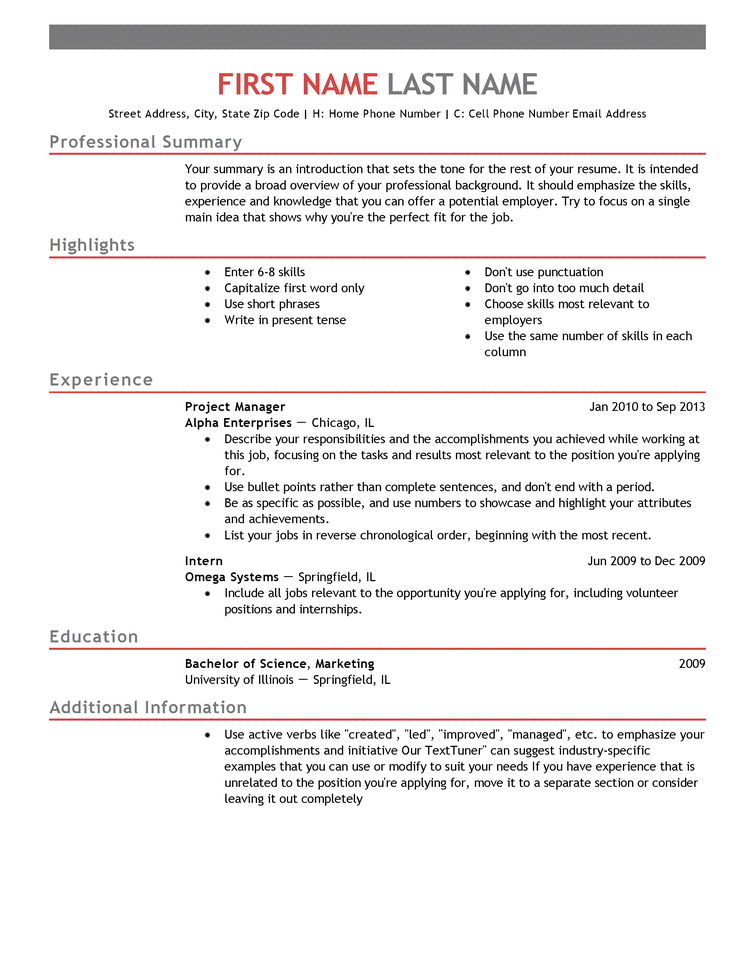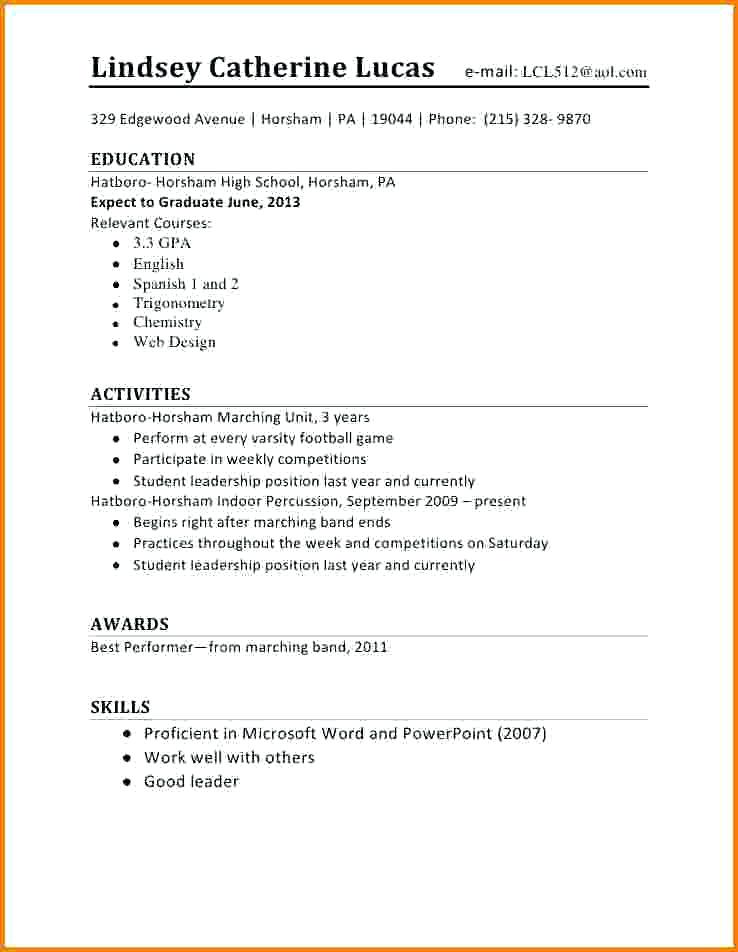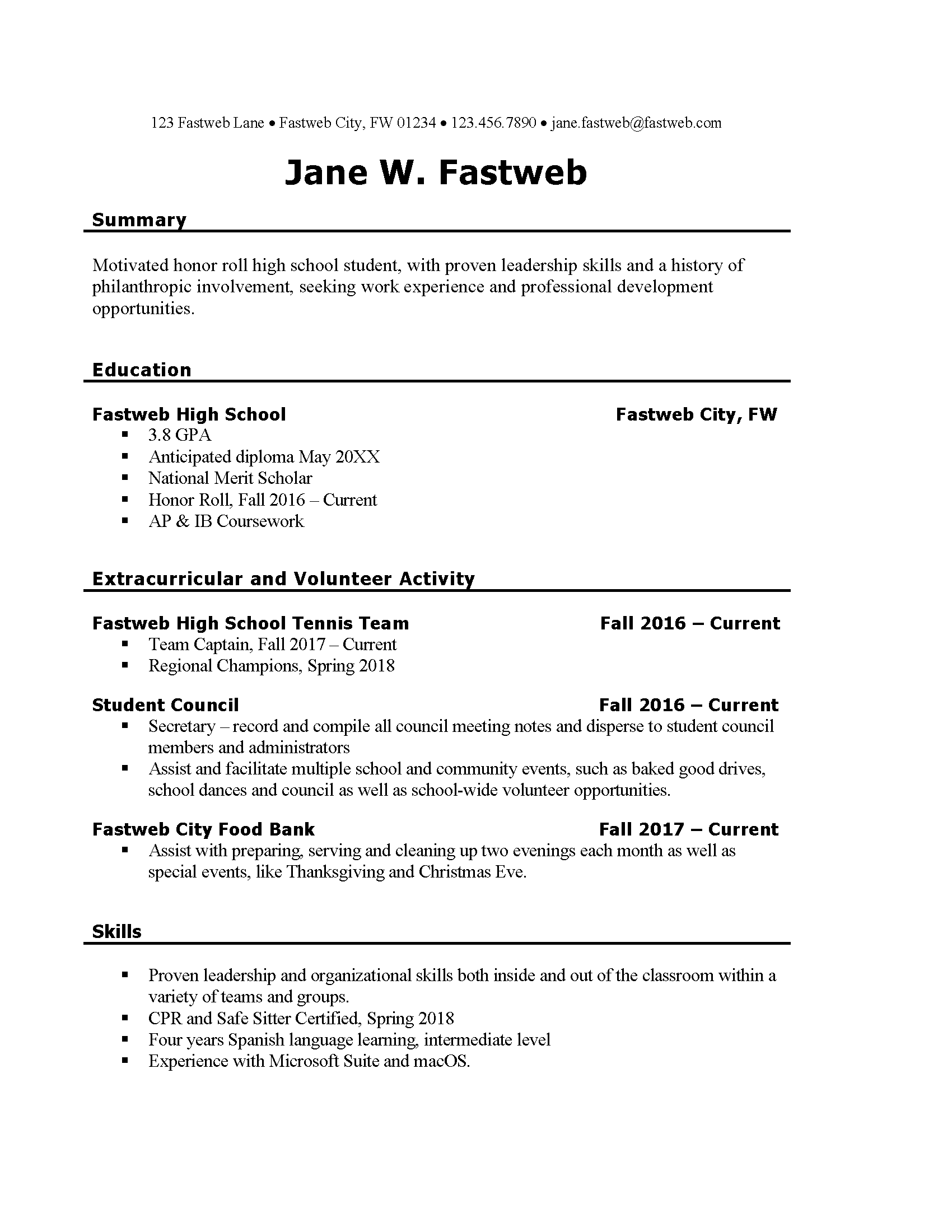What do you do today?
Mrs. Brady will be my sub today.
BioMed II class times are:
- Morning session: 8:50 – 9:35 am
- Afternoon session: 1:15 – 2:00 pm
What are you supposed to work on today?
- Finish working on the NWTC Foundation Scholarship or the NW Tech Tuition Waiver if needed.
- iCAP Planning Document 1 which asked questions regarding your results from the three assessments in OkCareerGuide. This is a Google Doc that I have shared with you on Google Drive in your Career Center folder. You will have to log in to OkCareerGuide to complete this activity – https://okcareerguide.kuder.com/landing-page. Choose the OKCG login option. You should have your username and password saved in the folder with your name in the Shared Google Drive. If you have trouble logging in to OkCareerGuide ask Mrs. Brady for help. You will need to use the Career Interests, Skills Confidence, and Work Values Inventories results from OkCareerGuide. When you complete the the assignment, print one copy to the Career Center Office Printer and put it in sheet protectors and put in your black binder.
- iCAP Planning Document 2 which asked questions regarding your future career and educational plans. This is a Google Doc that I have shared with you on Google Drive in your Career Center folder.
- iCAP Planning Document 3 which asked questions regarding current resume if you have one. This is a Google Doc that I have shared with you on Google Drive in your Career Center folder.
- Update your Work Resume.
Reminder: Did the students listed below add this information to your resume?
If your name is listed below, please remember to add this information to your resume in the awards section:
- Destiny TeLinde – NWTC BioMed II Student of the Quarter 2019
- Joseph Trujillo – NWTC BioMed II Student of the Quarter 2019
- Lauren Lancaster – NWTC BioMed II Student of the Quarter 2019
- Anastasia Harper – NWTC BioMed II Student of the Quarter 2019
- Carmen Montoya – NWTC BioMed I Student of the Quarter 2018
- Lisa Turner – NWTC BioMed I Student of the Quarter 2018
- Lauren Lancaster – NWTC BioMed I Student of the Quarter 2019
- Madison Webb-Hall – NWTC BioMed I Student of the Quarter 2019
If you were one of the Student of Year winners for your program or for overall, be sure to include that as well.
NWTC Foundation Scholarship Applications
Applications are now being accepted for Northwest Technology Center (NWTC) Foundation Scholarships. Only high school seniors and adults may apply. Applications for the Spring 2020 semester are due by January 22.
Each year a portion of the monies raised by the NWTC Foundation will go to support scholarships for deserving students. This financial assistance may include books, tuition, and other educational costs. The Foundation Scholarship committee assists in the establishment of scholarships and the selection of the recipients.
Adults only may apply for the Fall NWTC Foundation Scholarships. High school seniors and adults may apply for the Spring NWTC Foundation Scholarships. To claim the scholarship, students will be required to show that they are incurring some type of educational expense for either the current semester or next summer or fall.
Students may download the NWTC Foundation Scholarship application – NWTC Foundation Scholarship Application 2020. Please download this application to your folder within the Document folder on your computer and then open the application in Adobe Acrobat before completing the form! If you don’t download and save then open in Adobe Acrobat your work may be be saved in case you need to go back and edit the information later!
For more information about NWTC Foundation Scholarships, please contact Melinda Barton, Marketing and Foundation Director at 580-327-0344.
iCAP (Individual Career and Academic Planning) Documents
Everyone has created an account for OkCareerGuide – https://okcareerguide.kuder.com/landing-page. You should have your username and password stored in the Career Center Shared Folder in Google drive in the Accounts and Passwords sheet I created for you. If you followed the format I requested… your username will be in the form FirstLast-nwtc and your password will be your six digit number representing the month, day and year (last two digits) of your birth date.
Your assessment results will show you what your interests, skills and work values are and how to apply them to a career plan for your future. Print the One Page Report the includes the results from the three assessments listed above. Include this report in you portfolio.
I have added three documents to your Career Center Shared Folder on Google Drive.
iCAP Planning Document 1
I have added a MS Word file named iCAP Planning Document Part 1 to the Shared Folder for Career Center on the Google Drive. Open the document in Google Docs and enter the requested information using the OK Career Guide you create. When completed, print the iCAP Planning Document Part 1 and place in your portfolio.
iCAP Planning Document 2
I have uploaded a MS Word file named iCAP Planning Document 2 to the Shared folder I made for you on Google Drive. Open the document in Google Docs and enter the requested information. You do not need to enter your “Goals” in OkCareerGuide; however, you do need to enter them in the space provided. Be specific in answering all the questions. If you have questions, be sure to ask!
iCAP Planning Document 3
I have uploaded a MS Word file named iCAP Planning Document 3 to the Shared folder I made for you on Google Drive. Open the document in Google Docs and enter the requested information. This document is intended to be a planning tool to be used in preparing for your “Work Resume”. If you have questions, be sure to ask!
Introduction to Resumes
The following Job Genius video provides an introduction to writing a resume. The video is provided by Express Employment Professionals.
Have you created a resume in an easy to read professional format? You should include a heading at the top of the resume that includes full name, full address, phone number and email address. Sections of your resume may include qualification summary, education, licensure, work experience, additional skills, professional memberships, community activities, honors and awards, and references. Be sure to use formatting that allows the reader to easily distinguish between the different sections. Proofread your final copy. Sometimes it is easier to download a document and work in Microsoft Word and then re-upload to the Google Drive than utilize Google Docs. You may choose whichever method is easiest for you. Links to sample resumes are available on the Resumes page – – (http://nwtech.edu/alvacc/resumes/) – on the Career Center website.
Be sure to…..
- Put a copy of your resume in stored in the Google Drive folder I have created for you on it is completed! Do not “share” your resume with me from a different folder. You may need to download it and then drag it into that folder I created but have a copy of your resume stored in the folder I have shared with you.
- Put the most important sections towards the top of the resume.
- Put most recent information within the section at the top of the section.
- Include certifications such as WorkKeys National Career Readiness Certificate (if you scored at least a three or higher on the WorkKeys tests)
- Include Northwest Technology Center (not Alva Votech or Northwestern Technology Center) and your program name in the education section.
- Include honors such as Outstanding Attendance or Student of the Quarter if it applies.
- Use an easy to read font but not the standard Times New Roman that many other people may use.
- Ask me to look over your resume before printing your final copy.