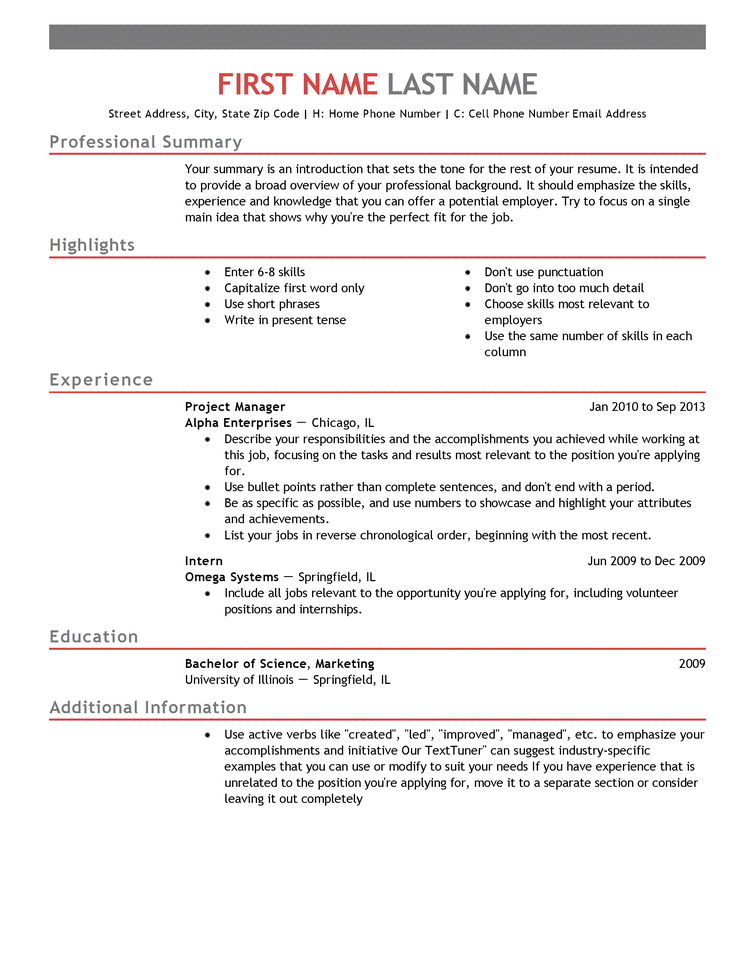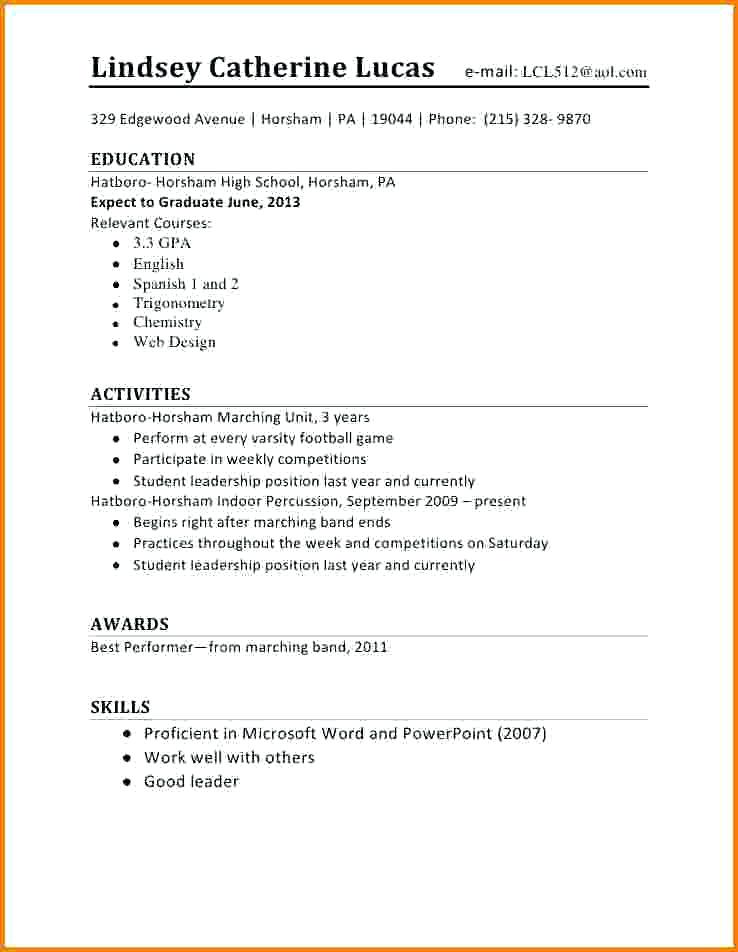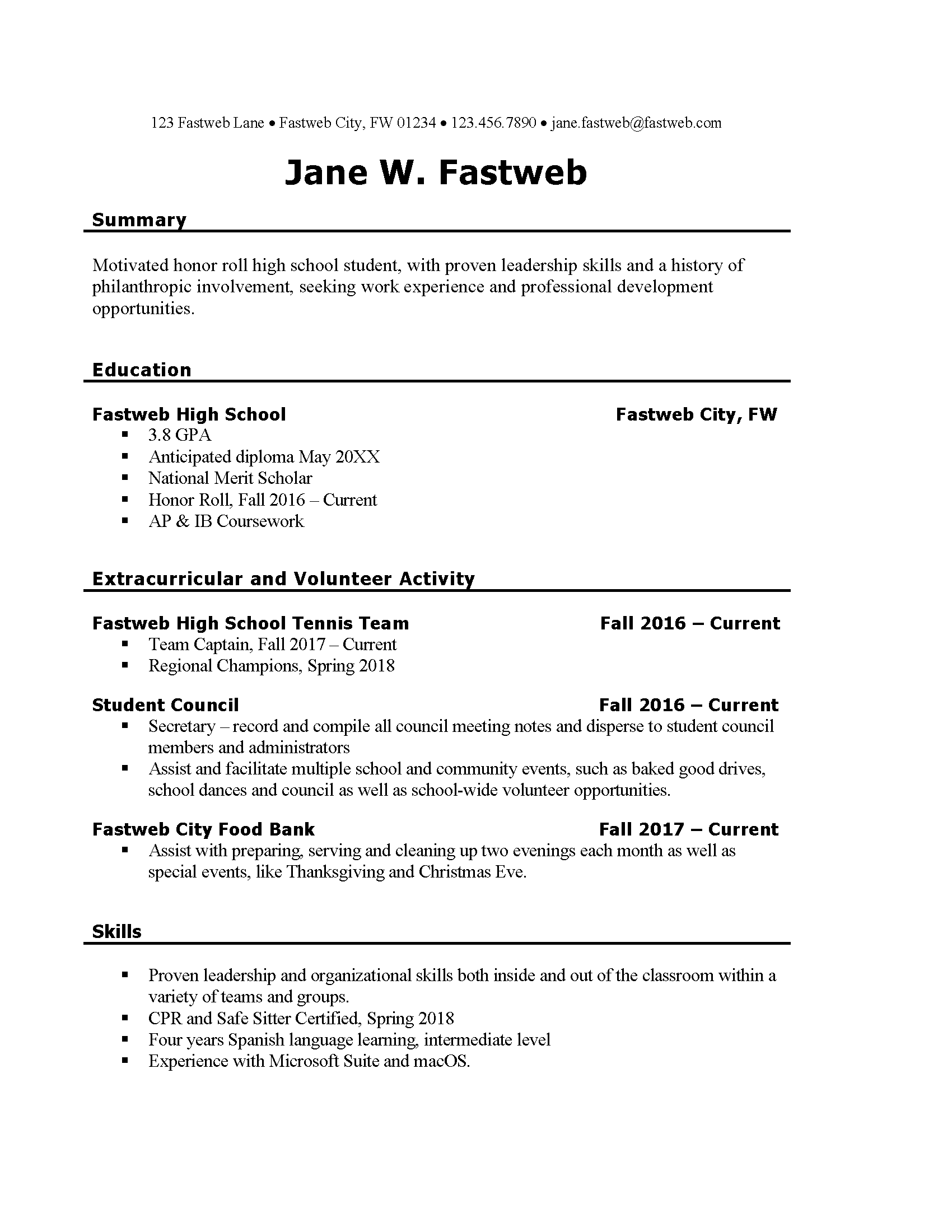Welcome back to the Career Center for the Spring 2020 Semester!
What did we do during the Fall 2019 semester?
- Learning Styles Inventory
- Career Interests, Skills Confidence, and Work Values Inventories from OkCareerGuide.
- iCAP Planning Document 1 which asked questions regarding your results from the three assessments in OkCareerGuide.
- WorkKeys Workplace Documents, Graphic Literacy, and Applied Math Assessments with the goal of earning a WorkKeys National Career Readiness Certificate.
- WorkKeys Assignment which compared your scores on the three assessments with minimal scores suggested for a career of your interest.
- iCAP Planning Document 2 which asked questions regarding your future career and educational plans.
- iCAP Planning Document 3 which asked questions regarding current resume if you have one.
What do we have planning for Spring 2020 semester?
- Complete any of the work listed above that hasn’t been completed yet.
- Create and/or update a Work Resume (different than scholarship resume).
- Discuss and complete a job application.
- Discuss and create a cover letter.
- Discuss some do’s and don’ts for job interviews and job interviewing tips.
- Discuss and answer some possible job interview questions.
- Discuss and create a job interview thank you letter or email.
- Update your Portfolios (black binders) to include all the information listed above as well as actual copies of any certifications earned.
- Take any student organization and/or end of year course exams arranged by your instructor.
Information for Posters for Student Tours
All high school students (not adult students) need to click the link – Poster Information – and then complete the information requested. Please take some time to think of about your answer to the last question. This information will be used in the creation of posters for the hallways for student tours this spring! If you need some ideas or help with grammar or spelling, please let me know. Mrs. Barton, Marketing & Communications Director, will be using this information along with photos of high school students to create posters to be placed in the hallways this semester.
NWTC Foundation Scholarship Applications
Applications are now being accepted for Northwest Technology Center (NWTC) Foundation Scholarships. Only high school seniors and adults may apply. Applications for the Spring 2020 semester are due by January 22.
Each year a portion of the monies raised by the NWTC Foundation will go to support scholarships for deserving students. This financial assistance may include books, tuition, and other educational costs. The Foundation Scholarship committee assists in the establishment of scholarships and the selection of the recipients.
Adults only may apply for the Fall NWTC Foundation Scholarships. High school seniors and adults may apply for the Spring NWTC Foundation Scholarships. To claim the scholarship, students will be required to show that they are incurring some type of educational expense for either the current semester or next summer or fall.
Students may download the NWTC Foundation Scholarship application – NWTC Foundation Scholarship Application 2020. Please download this application to your folder within the Document folder on your computer and then open the application in Adobe Acrobat before completing the form! If you don’t download and save then open in Adobe Acrobat your work may be be saved in case you need to go back and edit the information later!
For more information about NWTC Foundation Scholarships, please contact Melinda Barton, Marketing and Foundation Director at 580-327-0344.
Blessings Box/Student Pantry
Did you know NWTC now has a “Blessing Closet” available for students? The “Blessings Closet” contains non-perishable food and personal hygiene items for students who may need them. It is located in Office 3 which is right East of Multi-Purpose Room. If you need assistance finding the “Blessings Closet” please ask any staff member.
Job Opportunities
I will continue posting job openings that are sent to me on the Career Center website. You may find this information on the Job Opportunities page located on the Career Readiness menu or by clicking Announcements on the menu and then selecting the Employment Opportunities category.
Personal Financial Literacy Makeup Days
If your name is listed below, please ask me or check the list by the Career Center door to see when you need to make up any Personal Financial Literacy lessons. Remember this is required for high school graduation in Oklahoma and there will NOT be a makeup for makeup days.
- Brickman Bradt – January 8 – 8:10 am & January 22 – 8:10 am (units 9 & 10 only)
- David Carpenter – January 8 – 8:10 am
- Rianna Clark – January 8 – 8:10 am & January 22 – 8:10 am (units 9 & 10 only)
- Zach Thomas – January 8 – 8:10 am (units 1 & 2 only)
- Adjany Antonio – January 8 – 12:40 pm
- Noah Kearns – January 8 – 12:40 pm & February 5 – 12:40 pm
- Maegan Holson – February 5 – 8:10 am
- Spencer Kinzie – February 5 – 12:40 pm
iCAP (Individual Career and Academic Planning) Documents
Everyone has created an account for OkCareerGuide – https://okcareerguide.kuder.com/landing-page. You should have your username and password stored in the Career Center Shared Folder in Google drive in the Accounts and Passwords sheet I created for you. If you followed the format I requested… your username will be in the form FirstLast-nwtc and your password will be your six digit number representing the month, day and year (last two digits) of your birth date.
Your assessment results will show you what your interests, skills and work values are and how to apply them to a career plan for your future. Print the One Page Report the includes the results from the three assessments listed above. Include this report in you portfolio.
I have added three documents to your Career Center Shared Folder on Google Drive.
iCAP Planning Document 1
I have added a MS Word file named iCAP Planning Document Part 1 to the Shared Folder for Career Center on the Google Drive. Open the document in Google Docs and enter the requested information using the OK Career Guide you create. When completed, print the iCAP Planning Document Part 1 and place in your portfolio.
iCAP Planning Document 2
I have uploaded a MS Word file named iCAP Planning Document 2 to the Shared folder I made for you on Google Drive. Open the document in Google Docs and enter the requested information. You do not need to enter your “Goals” in OkCareerGuide; however, you do need to enter them in the space provided. Be specific in answering all the questions. If you have questions, be sure to ask!
iCAP Planning Document 3
I have uploaded a MS Word file named iCAP Planning Document 3 to the Shared folder I made for you on Google Drive. Open the document in Google Docs and enter the requested information. This document is intended to be a planning tool to be used in preparing for your “Work Resume”. If you have questions, be sure to ask!
Introduction to Resumes
The following Job Genius video provides an introduction to writing a resume. The video is provided by Express Employment Professionals.
Have you created a resume in an easy to read professional format? You should include a heading at the top of the resume that includes full name, full address, phone number and email address. Sections of your resume may include qualification summary, education, licensure, work experience, additional skills, professional memberships, community activities, honors and awards, and references. Be sure to use formatting that allows the reader to easily distinguish between the different sections. Proofread your final copy. Sometimes it is easier to download a document and work in Microsoft Word and then re-upload to the Google Drive than utilize Google Docs. You may choose whichever method is easiest for you. Links to sample resumes are available on the Resumes page – – (http://nwtech.edu/alvacc/resumes/) – on the Career Center website.
Be sure to…..
- Put a copy of your resume in stored in the Google Drive folder I have created for you on it is completed! Do not “share” your resume with me from a different folder. You may need to download it and then drag it into that folder I created but have a copy of your resume stored in the folder I have shared with you.
- Put the most important sections towards the top of the resume.
- Put most recent information within the section at the top of the section.
- Include certifications such as WorkKeys National Career Readiness Certificate (if you scored at least a three or higher on the WorkKeys tests)
- Include Northwest Technology Center (not Alva Votech or Northwestern Technology Center) and your program name in the education section.
- Include honors such as Outstanding Attendance or Student of the Quarter if it applies.
- Use an easy to read font but not the standard Times New Roman that many other people may use.
- Ask me to look over your resume before printing your final copy.